Background: Since building the new computer, I have noticed with both the built in soundcard on my ASUS P6T Deluxe V2 and with the Creative X-Fi Fatal1ty Pro there is a noticeable latency problem with the line-in in Windows 7. When I say noticeable it was VERY noticeable by me and drove me crazy. My non-muscial husband on the other hand didn’t notice it until I pointed it out and even then it didn’t bother him… In basic terms it is a time delay experienced in the system such that the audio through the line-in port has a slight delay from the live audio source. Not something I ever experienced with Windows XP.
This weekend it was particularly annoying in that I was trying to play the stereo through speakers outside where my husband and son were working on ripping out some brambles as well as through my computer where I was working on SFLMA.org’s site. Since I could hear both the sound through the outside speakers and my computer the latency issue was driving me insane and I eventually went to wearing headphones.
So this morning I decided I really needed to figure this issue out! From various searches this seems to be a common issue with Vista SP2+ and Windows 7 regardless of the soundcard being used. I found if you change where you activate the Line-In then the latency issue goes away. There are two ways to listen to the line in.
Method 1: Control Panel > Sound. Click on the Recording tab. Select Line-In. Click on the "Listen" tab and check the "Listen to this device".
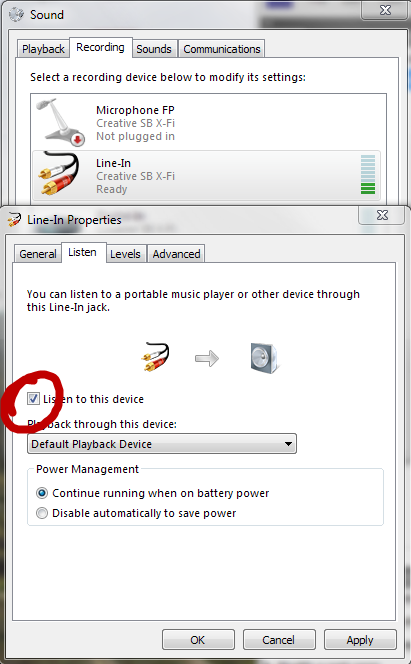
This method is the one which causes the latency issue. Also, the computer will not go into standby if this method is used… IE this method is NOT very useful!!
Method 2: Control Panel > Sound. Click on the Playback tab. Select the Speakers. Go to the Level’s tab. Un-mute the Line-In and raise the level! And now Line-In works without the latency issue! YEAH! I haven’t left the computer long enough to see if it still goes to sleep or not with this setting but will update when I find out. (UPDATE: the system does enter sleep just fine with this set up!)
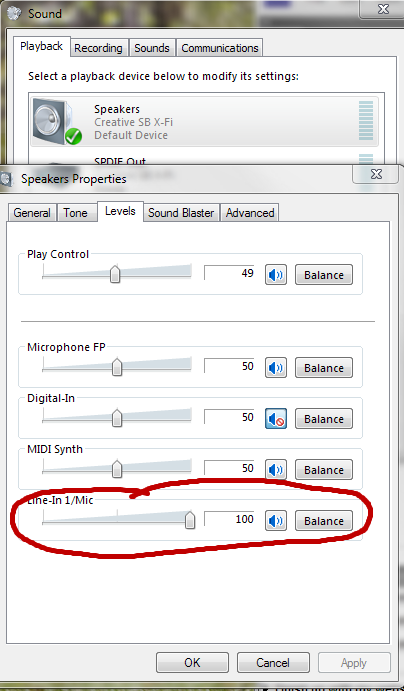
I’m thinking somehow when you activate the Line-In through the Record panel it has to go through the drivers and windows 7 where as when you activate via the Speakers panel it is processed in the soundcard itself. Only a guess… I’m just glad that it is finally working properly!
NOTE: When you use Method 2 be sure that you disable Method 1!
I cant tell you how important these settings are to thousands of would-be musicians out there (including me of course!) Absolutely stunning in its simplicity but so difficult to figure out when dealing with fancy and not so fancy sound cards, drivers, ASIO issues etc. etc. Couldn’t believe my luck when I found your excellent help and saved me from messing around forever with support forums etc. Wow! Cant thank you enough for taking the time to put your solution online 🙂 Exellent !!
Hi Connie, I have the same problem. I’m trying to play back from a DJ-mixer and experience a delay. However I don’t have the options available in the speaker properties > levels menu, like you do.
This is probably because I don’t have an additional soundcard. So adding a soundcard should solve the problem, right?
Tnx.
Some of the onboard soundcards either do not have the options or the options have been disabled within the drivers (for example SoundMAX onboard cards disable the “What You Hear/SoundMix” record option and there is a way to edit the inf file to reinstate it). You might be able to look around and find a hack to the driver file that will enable it but I found it was much easier to just get a card and install it. Make sure when you do install the card that you disable the onboard soundcard within the BIOS.
Ah Many Many thanks for this information, I have had this problem since i installed Win7 yeas ago. I had been using a dual boot WinXP for as my DAW and Win7 for everything else. Now at last i can say bye bye to winxp
Cheers
Flop
The second option worked for me, thank you very much! i was getting crazy!!
Thanks! I was getting very frustrated trying to play guitar as a cover for some mp3 and trying to listen all that via headphones… great post! 🙂
Hi there,
it was my second visit to that page and it helped me again!
I had the issue with the SoundBlaster X-FI Titanium on Windows 7 and Windows 8 lately.
As a DJ its impossible to “work” with latency issues.
Thanks for keeping the solution online!
this is great but for some reason i dont have all the levels in my speaker properties. the only thing on my speaker property is the play control…
Try going through the control panel (Control Panel > Sound) on the Playback tab, right click on your Speakers and go to properties. The levels should be one of the tabs within the speaker properties…
i dont have line in on my laptop windows 7
Are you getting this issue from the microphone line then? I’ve never played with it from this aspect but I would assume it would be similar.
Omg. I think I was going crazy until I thought it might have been a problem with the line in going through the drivers and therefore causing the delay.
I thought there would have been nothing to do to solve this, especially since I’m using a cheapo Realtek HD integrated soundcard, but then I found your blog and found this awesome answer to my problem.
To be honest, I had been using “Listen to this device” since the Windows 95 era, and didn’t even know that you could listen to the line in via the Playback tab.
You can actually enable both options, and see how big the delay actually is!
Thank you so much. I really thought I was going crazy.
Thank you so much for your post. Windows, combined with my recording software has so many options, sometimes I was getting the latency and sometimes I wasn’t. I never could figure out exactly why until I read your post. It was driving me crazy too!
As an owner of a Sound Blaster card, this is a tremendous help in removing the lag in “listen to this device” in Windows 7! Your help deserves so much more listing priority in search engines because you know what you’re talking about. Thanks so much!
Connie, your advice is as simple as useful! thank you very, very much!
I’m having this problem with Behringer X1204USB mixer and have no input level options in playback/levels section. Cant really record any live instrument with ~0.5 latency. Only option is to use headphones connected to the mixer for now. Or get a second workstation with XP (where there was no such latency). Sucks to have low latency gear and Windows F’s up the setup.
This article saved me!! Thank you!
great post.. unfortunately.. the desktop I just bought doesn’t show these options under speakers. The audio controller in control panel is Beats Audio and it doesn’t separate out the components as I’ve seen in others. Under sound.. you just get back to the same options as you get when you go to right click the speaker in the bottom right in the tray. With listen checked.. the latency is there. The audio is listed as IDT audio.. but, there is no separate IDT audio control panel. As I said.. it’s Beats Audio.. Any other ideas? I don’t know how to hack an inf file.. and I’d hate to have to install a new card when I have all of these inputs native to this computer. Thx!
I haven’t seen a computer with Beats Audio so not sure.. Did a quick search and looks like it is common in HP Envy machines and it sets a software lock over the driver. The information in the 2nd post on this HP page might help
Great post, unfortunately I’m one of those with limited level options. I also have no line in option despite having the line in icon which I can select but where it says ‘speakers’ doesn’t change. Does this mean it’s possible to configure/enable this icon for use or I can see no point in it being there. I’m thinking of getting a usb external soundcard in desperation, I’m a DJ and need to broadcast – and simply can’t work with the latency. Will an external soundcard stop the latency? Thanks
Like, totally wow thanks and double plus good. I’ve been all round the block with this latency issue. One thing I have noticed is that the soundcard doesn’t then map the audio across front and rear. Just standard L&R. Still, major progress !
Thank you. This was bugging me no end. Your solution was so easy and brilliant.
Thanks ! I tried almost every single possible setting, crashed many times. With your Method 2, everything looks fine. Can’t wait to start recording tomorrow.
Thank you!!
Thanks for the useful old-good instruction. You saved my time and money 🙂
Thanks for this – the same is true in Windows 10. I found the “Listen to this device” first and just assumed that this and the “input levels” whatnot were changing the same values, so I figured I had a latency issue that would be a serious pain to work around. Relieved to find this post.
In my system the Levels tab for speakers doesn’t have any other sliders but “Speakers” themselves. So this fix doesn’t work for me. Any ideas?
This rules! Thank you!
Thanks for the info, you are totally right about this and nobosy seems to know about this strange Windows quirk, it was driving me mad!
For everyone who says that they don’t have the line-in levels in the speaker properties/level tab, you need to update your drivers to the device specific or motherboard specific ones, the stock windows ones are too basic to list it.
Awesome, now I need to know how to make the sound come out of the predetermined device, because no matter what I choose, the line in comes out from the jack of the back, the main speakers
I also found out this solution with a lot of messing around, sort it out microsoft!! I now have an additional problem, now im using my hdmi output to my tv, the sound has gone again, and ive tried everything! Only option is “Listen to this device”. So annoying, cant play guitar anymore like this :/
The thing is that line out/mic will always come out of the speakers, disregarding of the default device you chose, HDMI/USB headset
Thank you so much!
Oh My Gosh! Thank you so much for this detailed, helpful article. I tried method 1 and did not get my desired results, but method two worked like a charm!
Thanks for solving this important issue for me – worked perfectly. I have an old Realtek soundcard and did have to add a driver after re-installing a new version of Windows 7. But I’m keeping this little tutorial for the next time I have to configure – thanks again.